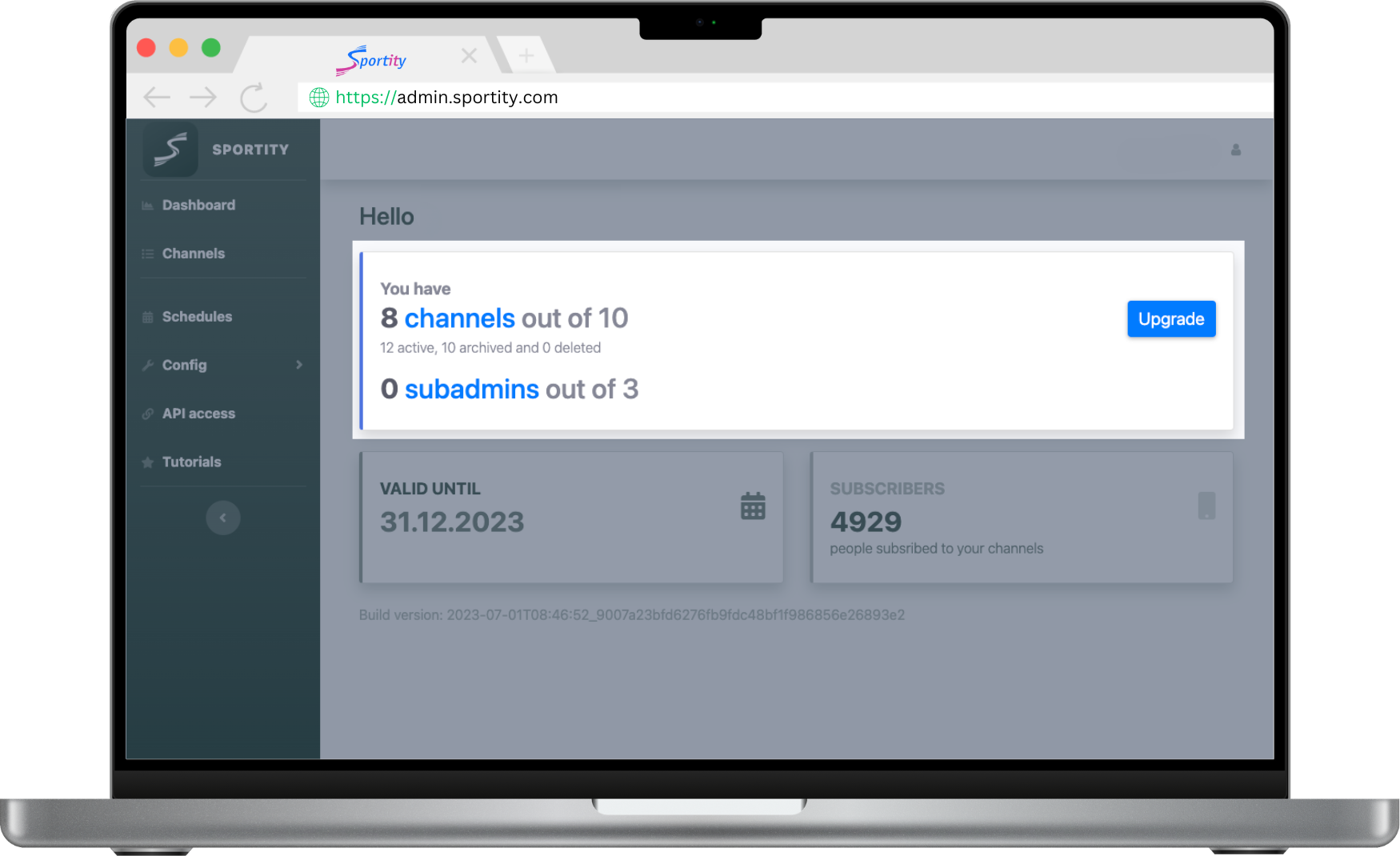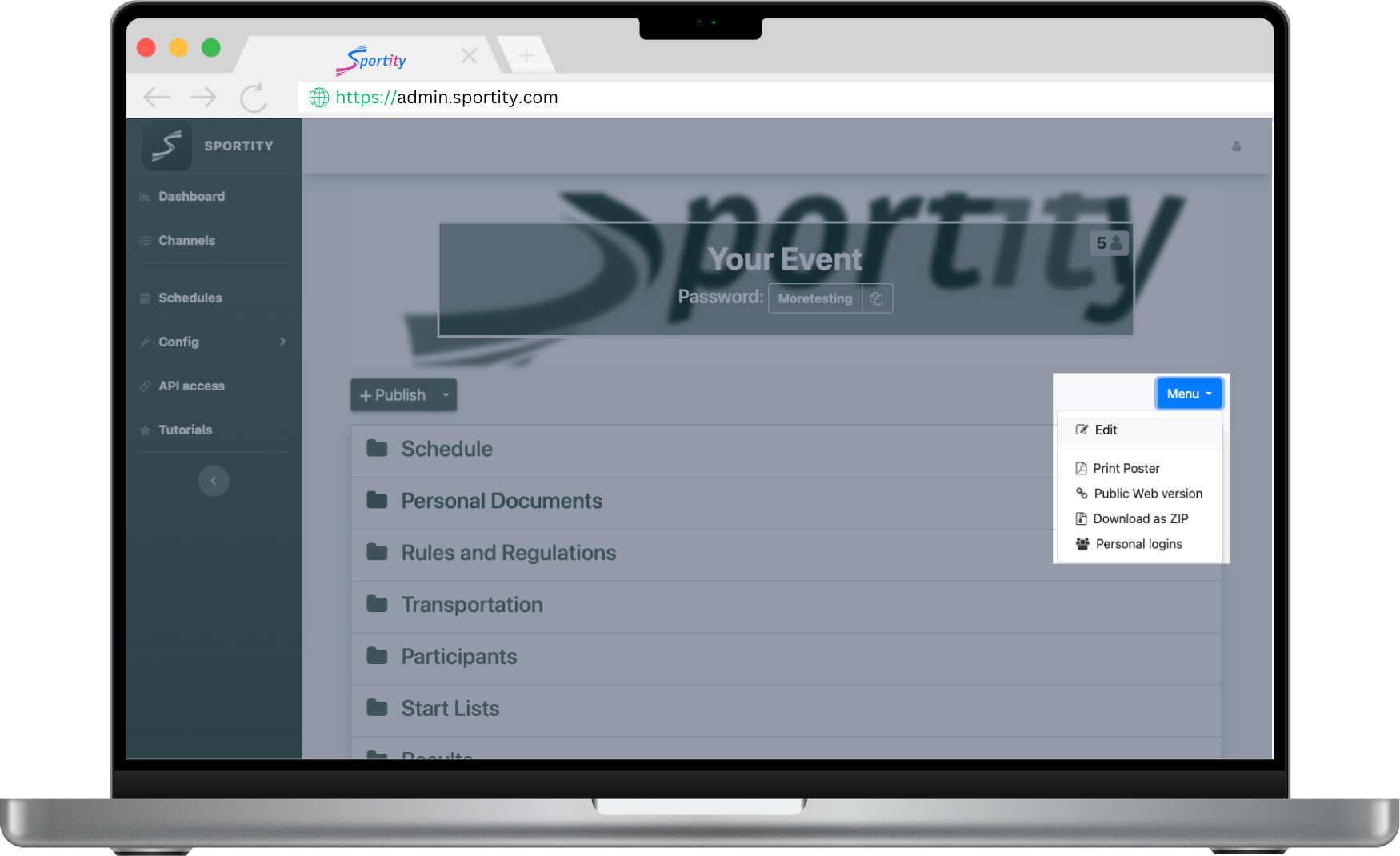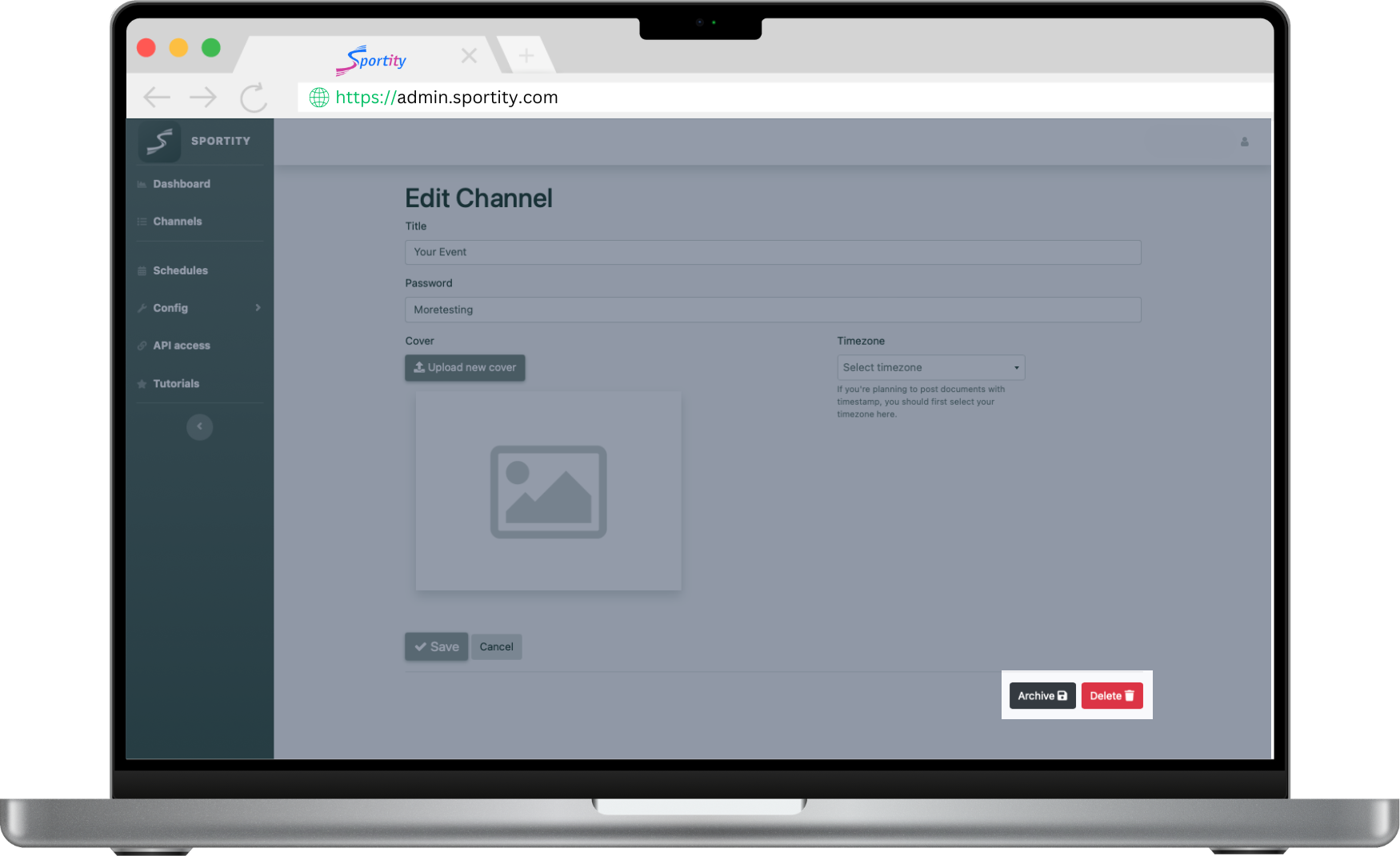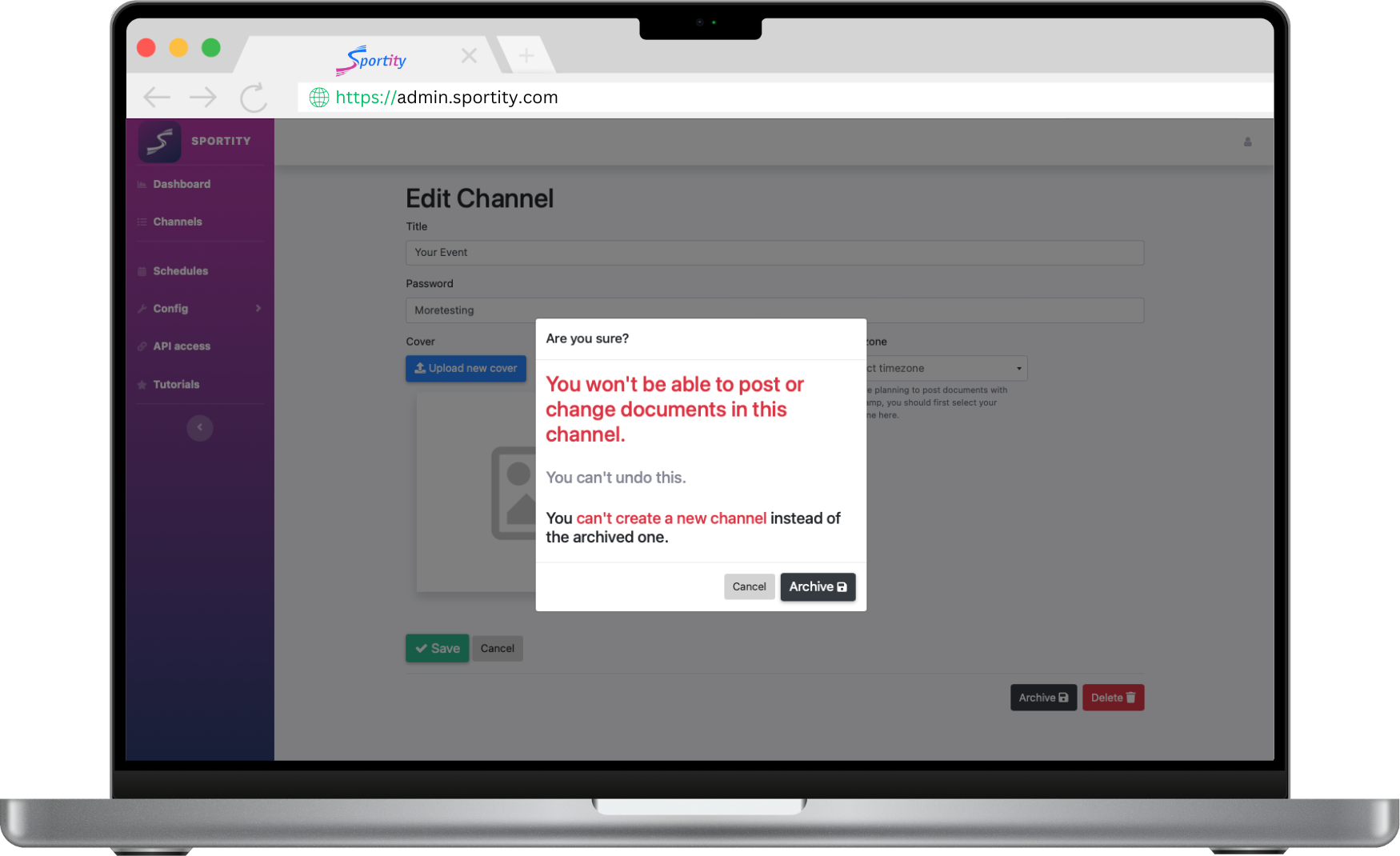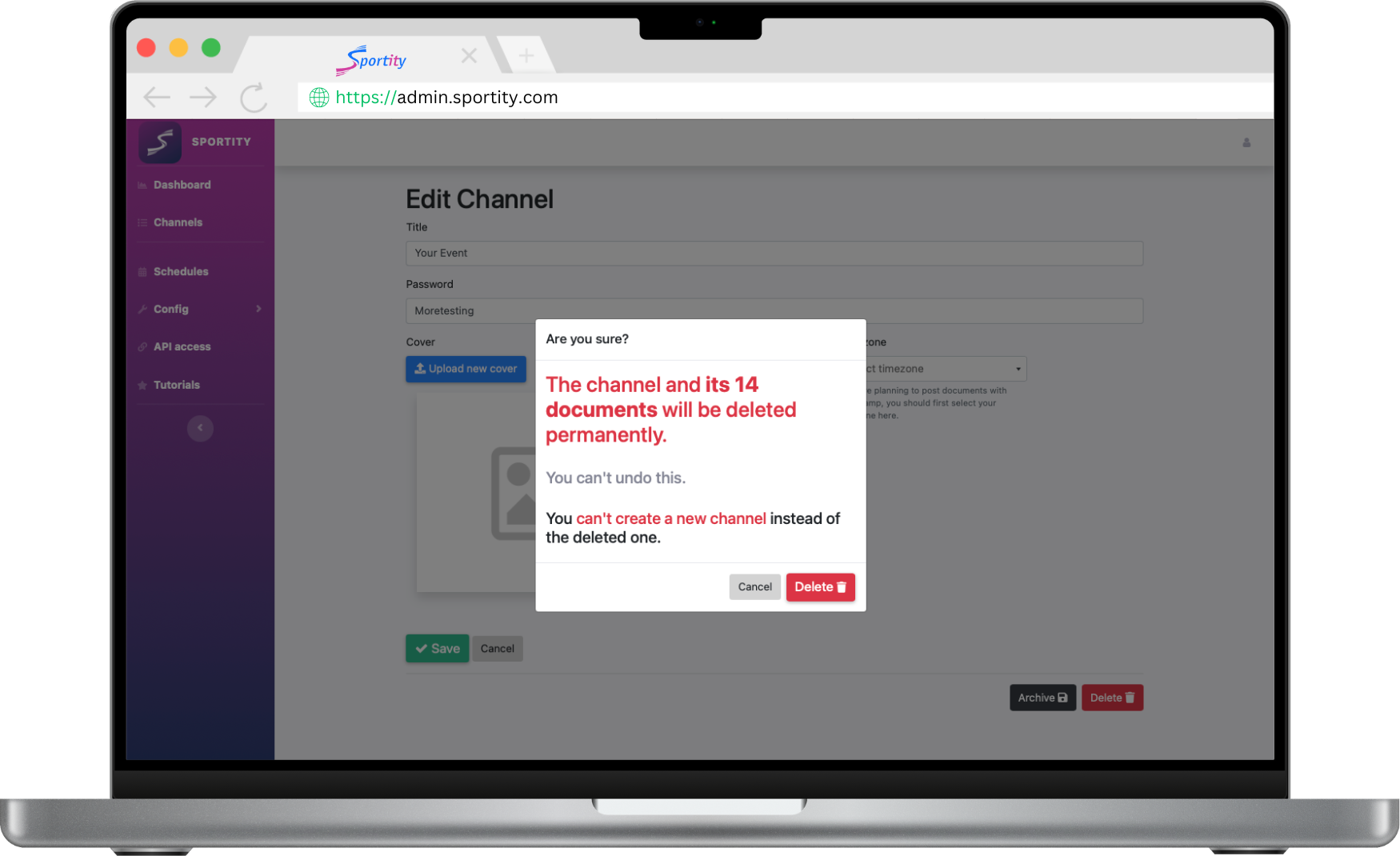Please note that deleting or archiving a channel does not free up your channel quota.
Even if a channel is deleted or archived, it still counts towards your allocated channel limit.
Danger!
Deleting a channel is irreversible. Please exercise caution as this action permanently removes all associated content and cannot be undone. Ensure you have backed up any important data before proceeding with channel deletion!
Archive or Delete a Channel
When a channel is deleted or archived, it will still be considered an active channel within your subscription. However, upon renewing your subscription, deleted or archived channels will no longer count towards your active channel limit, allowing you to create new channels in their place.
For instance, let’s say an admin creates 8 channels and later deletes 3 channels while archiving 2. In this case, the admin can still create 2 additional channels during the current subscription period. However, upon subscription renewal, the admin will have the ability to create 5 channels and make edits to any remaining active channels from the previous subscription period.
When a channel is archived, it remains accessible in both the admin panel and the app, but its content becomes static. This means that no documents can be uploaded, deleted, or edited within the archived channel. It serves as a read-only mode for reference purposes.
When a channel is deleted, it is permanently removed from the admin panel, and users can no longer access it in the app. All associated content, including documents and settings, are completely eliminated. Please exercise caution as this action is not reversible.
Archiving function is included in the base package with no extra charge. It is created so that the Admin can keep the Channels from previous periods and not have to pay for them.
The archiving function is included in the base package at no additional cost. Its purpose is to allow administrators to retain channels from previous periods without incurring any charges for them. By archiving channels, administrators can keep the channels for reference and historical purposes without incurring ongoing subscription fees.
To Archive or Delete a Channel:
Step 1/2.
On your channel view in the Admin panel select Menu → Edit. Then select either Archive or Delete, depending on your needs.
Step 2/2.
And finally confirm your action, by clicking on respective button (Archive or Delete).